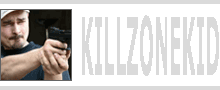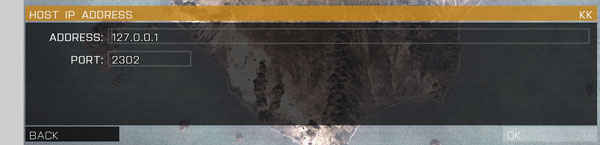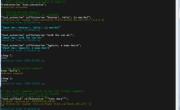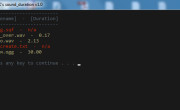I’m going to show you how to start a local dedicated server so that you can try your hand at Multiplayer coding. Why dedicated? Well ultimately you probably want to aim at a production run for your mission, this means dedicated server with a large bandwidth. Also dedicated server is somewhat different from when you host a game yourself so you might want to find out just how different.
ArmA 3 now comes with dedicated server executable. If you launch it you will be able to connect to it just like to a normal server. The IP address of your server will be 127.0.0.1 which is default address for a localhost. You can polish your mission on this server then drag the whole server set up to another server and it should work there too.
I will not go into details on server set up, you can find all that on BIS forums and BIKI, my aim is to give you an easy start up option. I have made a sample mission and sample server setup together with server launch .bat file. I also included my KK’s MP SANDBOX with it (this is what I made it for anyway).
- Download the sample mission and server setup zip (ignore the warning, it is because of .bat file)
- Unzip and copy paste all the contents from zipped Arma 3 folder into your root Arma 3 folder
- Double click on newly copied KKs_MP_SANDBOX_START_SERVER.bat inside your root Arma 3 folder to start your local dedicated server
- Start your Arma 3 and go to MULTIPLAYER
- Click REMOTE and enter 127.0.0.1 for IP and 2302 for the port
- You should now see KK’s MP SANDBOX server, click on it
- Enter password “abc123”, you can change it or remove it by editing KKs_MP_SANDBOX.cfg
- Once joined, press Esc a couple of times until you see KK’s MP SANBOX menu.
- Enter isDedicated in SERVER SIDE HINT box and click EXECUTE. If you see “true” in server hint, congratulations, you are now in dedicated server environment.
Included mission and server setup is for 1 player only. To add more playable slots you will need to edit the mission and server config.
Enjoy,
KK
EDIT: disabledAI = 1; added to description.ext of the mission to stop AI taking control of your body when you logged out.
EDIT: essential MP commands and their values:
| Dedicated Server | Hosting Client | Headless Client | Player Client | |
| isServer | true | true | false | false |
| isDedicated | true | false | false | false |
| hasInterface | false | true | false | true |