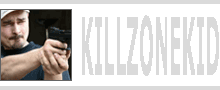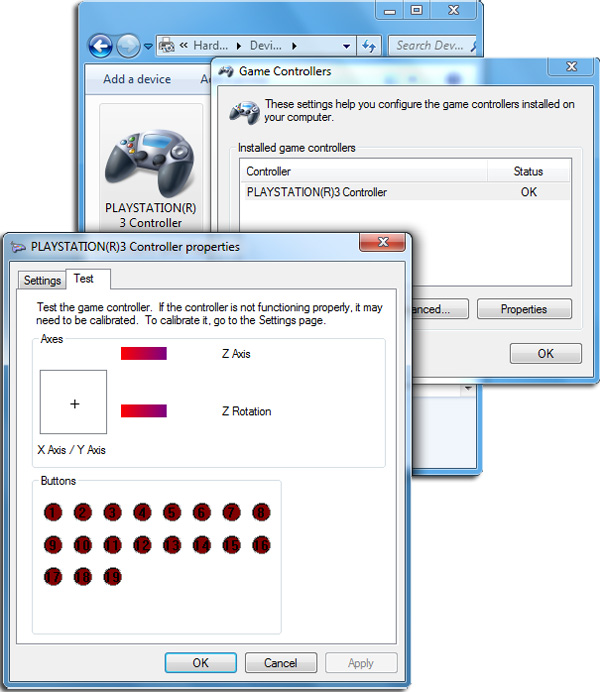I like my PS3 controller. I like the feel of it, the stick movements, the button presses. So some time ago when I started playing DayZ, I decided to connect my PS3 controller to my PC. After some research I found 2 drivers, Tamamy Ikesu’s driver and motioninjoy driver. The first driver is simple and lightweight but it is not signed so you have to boot with disable driver signatures every time to use it. Second driver is over complicated pile of rubbish with tons of features that you don’t want, but it is signed.
I cannot find Tamamy Ikesu’s driver official page anymore but I still have the files so you can download them from this blog. Motioninjoy, I had such bad experience with trying to even uninstall this abomination that instead of linking to it, I suggest you stay away from it.
So if you want your Dualshock 3 on PC experience, follow this procedure closely. Procedure described is for Windows 7 and may differ for other versions of Windows OS.
- Download and unrar Tamamy_Ikesu_Dualshock_3
- Disconnect your PS3 from the mains so that Dualshock 3 wouldn’t accidentally connect to it via bluetooth
- Connect your Dualshock 3 controller to your PC with USB cable
- Start your PC in safe mode by repeatedly pressing F8 key during boot until you see safe mode menu
- Select Disable Driver Signature Enforcement
- Once booted into Windows go into Devices and Printers. You should now see PLAYSTATION(R) 3 Controller listed

- Right click on it, select Properties then select Hardware tab
- Select USB Device then click Properties then click Details tab
- Select Hardware Ids in Property drop down list
- If you have the right device it should say something like USB\VID_054C&PID_0268
- Click General tab, click Change settings, click Driver tab then click Update Driver…
- Select Browse my computer for driver software
- Select Let me pick from a list of device drivers on my computer
- Click Have Disk... and browse to extracted Tamamy_Ikesu_Dualshock_3 folder
- Browse to ds3drv_dx_1.04.1.17 folder (could also try ds3drv_1.04.0.13 if you want)
- Select dualshock3.inf then Open then OK
A this point you should see driver installation process. It should then inform you that installation was a success. If it doesn’t, something went wrong somewhere and you need to try again.
- If successful, go back to Devices and Printers
- Right click on PS3 controller, select Game controller settings then Properties
Now this is very important step you will have to remember: Press PS Button on your controller to switch it on! You will need to press PS Button every time you re-connect your controller. After your controller is switched on you can see buttons highlight and sliders move in the Test widget above when you move sticks and press buttons on the controller.
Something else I need to mention. There are 2 more files in Tamamy Ikesu’s archive: SDDriverSetting_x64e.exe (for 64 bit OS) and SDDriverSetting.exe (for 32 bit OS). These files will allow you advanced configuration of driver options including acceleration curves. There are also some .txt files from Tamamy explaining installation.
One more thing. As has been mentioned before you will have to start with driver signature check disabled every time you want to use this driver. How you do it, it is up to you. I personally gave up on bashing F8 every time PC boots and am using ReadyDriver Plus. It works like a keypress macro, selecting the driver signature check disabled option at the boot. You can find more about it from here: http://www.citadelindustries.net/rdp.php
Enjoy,
KK
P.S. Shame on you SONY for the lack of official support.
P.P.S. Controller binding